Many people often do not know how to check if port is open especially when using a computer. However, with a guide, you will learn how you can check if the port is actually open.

What is an open port:
An open port is a port that has a service that listens to incoming connections. Once a connection to the port is made the service accept or reject the connection.
Port is a number in the range of 0 to 65535. There are reserve ports that are used for certain well-known services.
It works in the following way. When you open your web browser and try surfing to a website, you are using one of the following ports by default: 80 or 443.
Port 80 means you are using the not secure HTTP protocol for the communication and Port 443 means the communication suppose to be over a secure connection.
But, in order for that to work, you need a server web site component that will be listening on one of the port to allow the connection and to send you the web site content. Known web servers are IIS and Apache.
How to check if port is open?
Now that you know that in order for a port to be open, you need a service or application to be running and listening on that port. Here is a guide that you should know:
Check if port is open using online tools:
On our main website, we have a tool that you can use just for that. you can set a target and a port number and it will tell you if this port is open or not. Why not give it a try. Go haad and test it.
The advantage of n online port checker is that you are testing the port from outside of your local network. Means that if you have a firewall it might block the connection and we will show you that the port is closed.
The 5 steps to check if port is open using the telnet tool:
Telnet is a build-in command-line tool that uses a basic connect() method with an echo replay to everything you type. Means that once you press a key on the keyboard it will set it to the remote target.
Step 1 – Open the command line:
Press the Windows + R button and type “cmd” (without quotation marks) then press the “Enter” key. It will open a blank screen. This is the command-line screen.
Step 2 – Do we have telnet:
In that screen please type the following and press enter:
telnet
If you get an error that telnet is not installed please refer to the Enable telnet on Windows 10 on the bottom of this guide.
Step 3 – Running telnet on a target port:
In the command line windows, type the following and press enter:
telnet <target> <port>
Example:
telnet openport.net 443
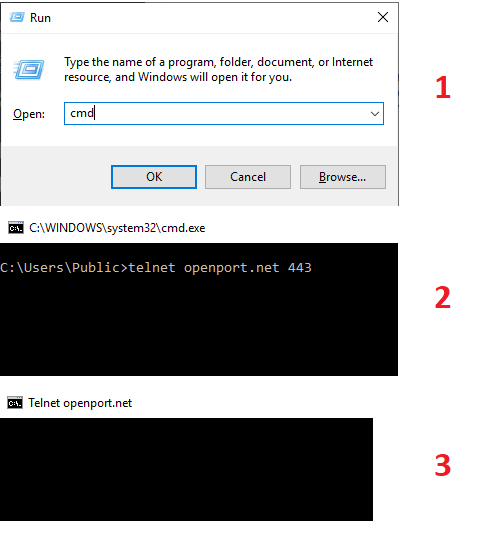
We are expecting that the window’s title will be changed to Telnet with the target name (3). This means that the connection was successful and that the port is open on the target.
If you see a message that looks like that: Connection to TARGET…
And after a while you see this: Could not open a connection to host on port, PORT NUM: Connection failed.
This means the target port is closed.
Step 4 – Close telnet windows:
To exit from the telnet screen you can close the black windows by pressing the X.
If the port was closed and you get the Connection failed message you can type exit and press enter it will close the command line windows.
Step 5 – Enable telnet on Windows 10:
- Press the Windows button and start typing Turn Windows features on or off, till you see the below (1).
- Press on it to start it.
- Then scroll down and mark telnet.
- Press OK to install it.
- Once it has done telnet is ready to be used.

In conclusion:
The above 5 steps guide on how to check if the port is open on your computer using telnet command. I give you 5 steps that you can use to run telnet on any port on any target. Using that you can verify if the port is open or not.
If you want more method to check aport status please refer to other guides on our web site.
Like: 4 Easy methods for how to check if port is open on Windows
